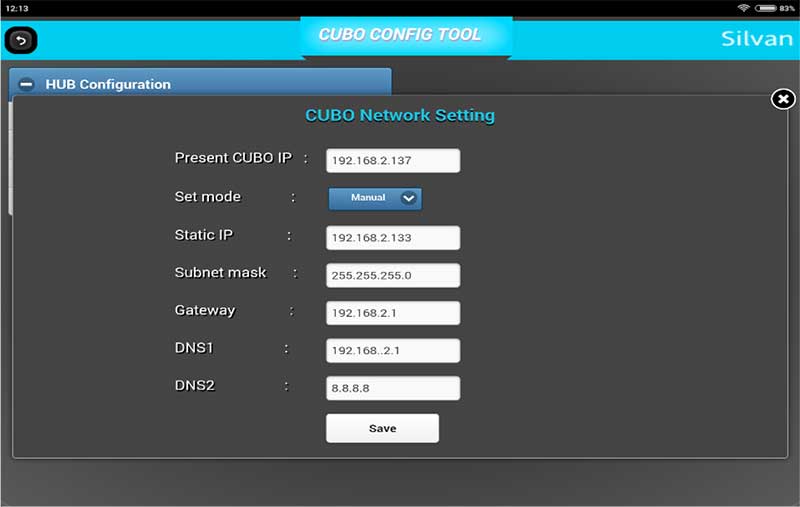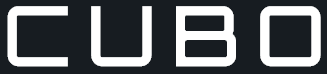Below are the steps to configure the CUBO HUB.,
(Before we start the processes, switch on all LUMOS devices).
- Open Android Tab with the preinstalled “CUBO Config Tool” app.
- Connect the Tab to home Wi-Fi network & launch the app.
- You will see below page:
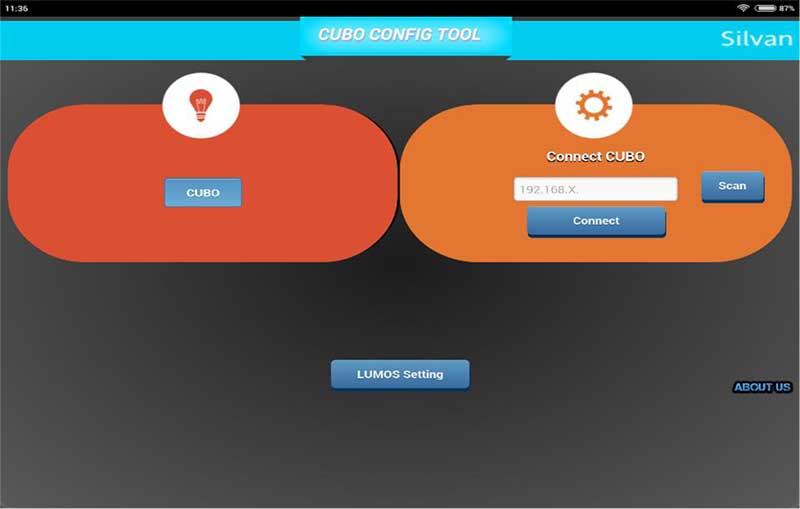
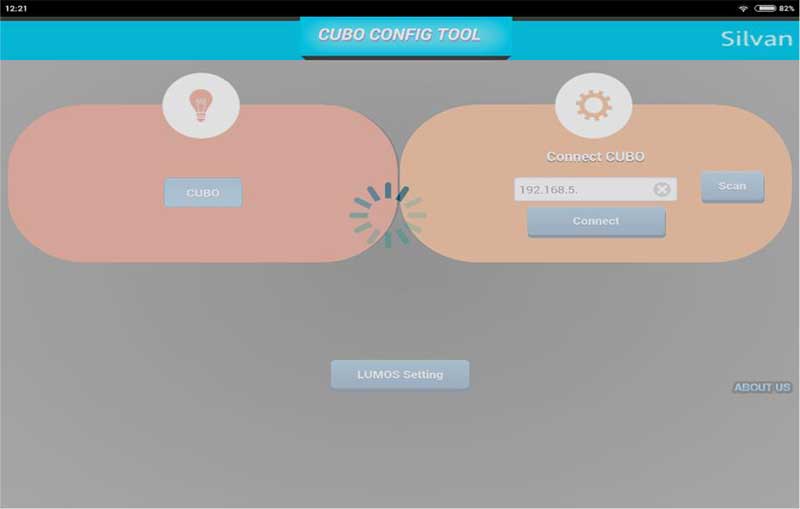
- Key in the IP address in “192.168.x.” format, “x” being the series of IP range of Home Wi-Fi Router. You can find the IP address of Home router using the login credential of the home WiFi router.
- Leave the last string of IP address blank.
- Click “Scan”, this will scan and show the IP address for the CUBO (which is assigned by the Home Wi-Fi Router automatically)
- Select the CUBO IP, click on “connect”.
- You will witness the below page
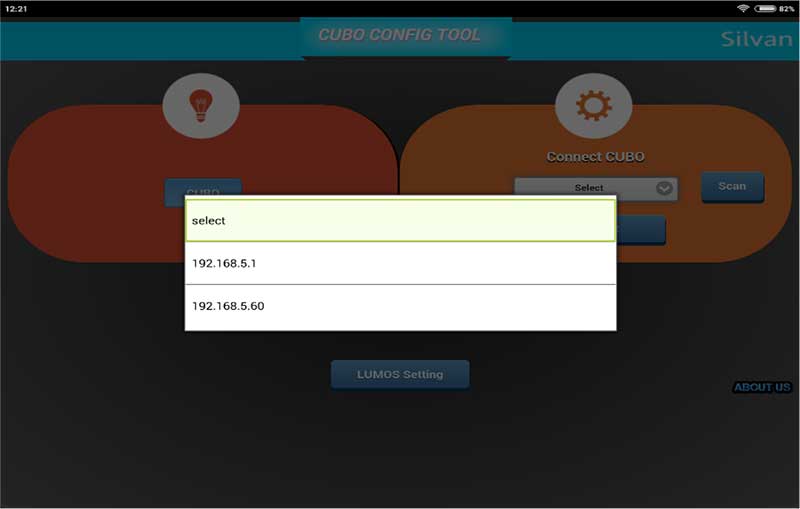
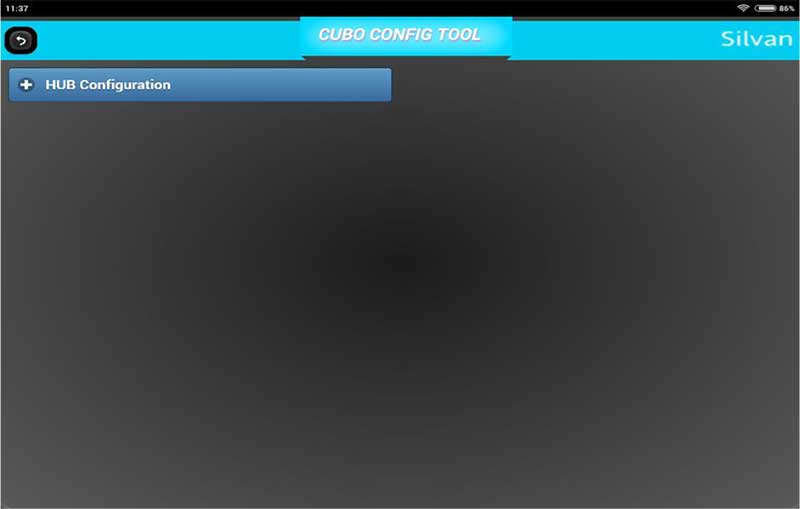
- Click on “HUB Configuration” Tab
- Click on “CUBO network settings”
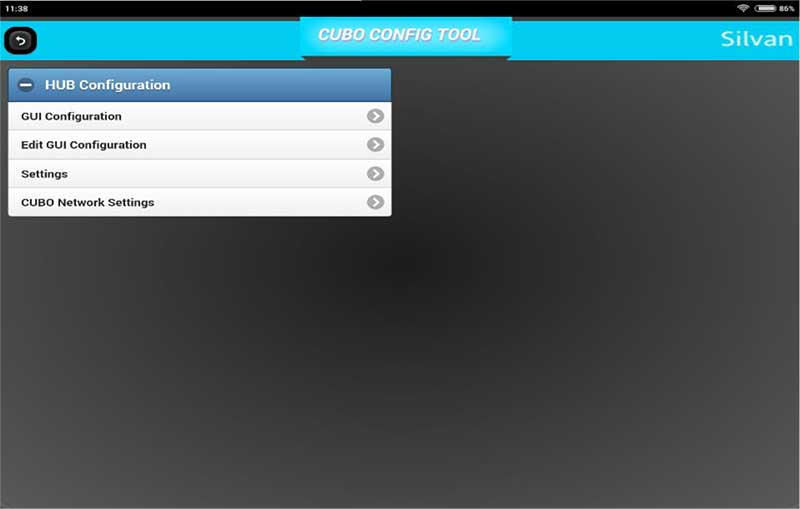
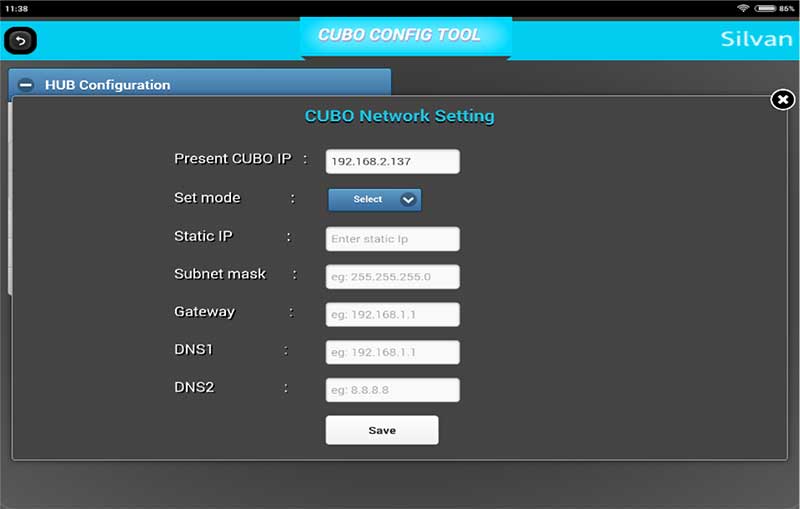
- Select “Set mode” to Static.
- Enter the Static IP & other details of CUBO in the same Home Wi-Fi Router network.
- Click on Save after filling the details.
- Reboot the CUBO. (Wait for 1 – 2 minutes)
Post these steps, we need to configure LUMOS with CUBO (Home Automation HUB). For configuration steps please click on the link below: www.silvan.co.in/silvanlifestyle/lumos/configuration.php