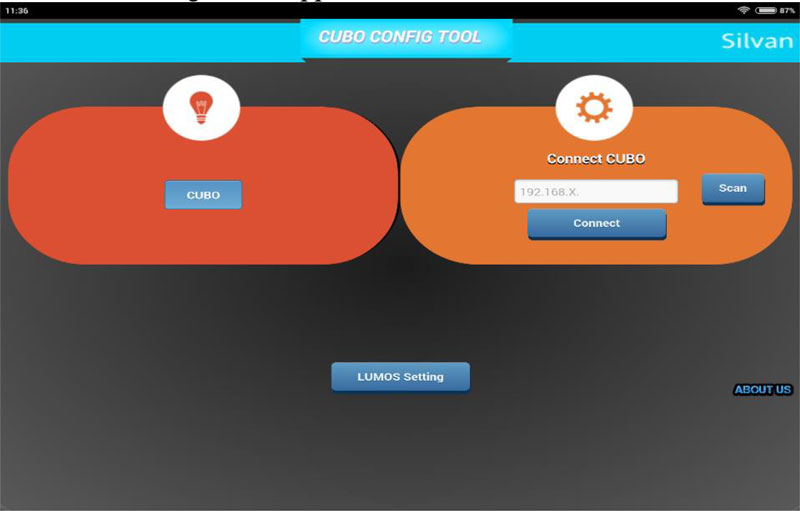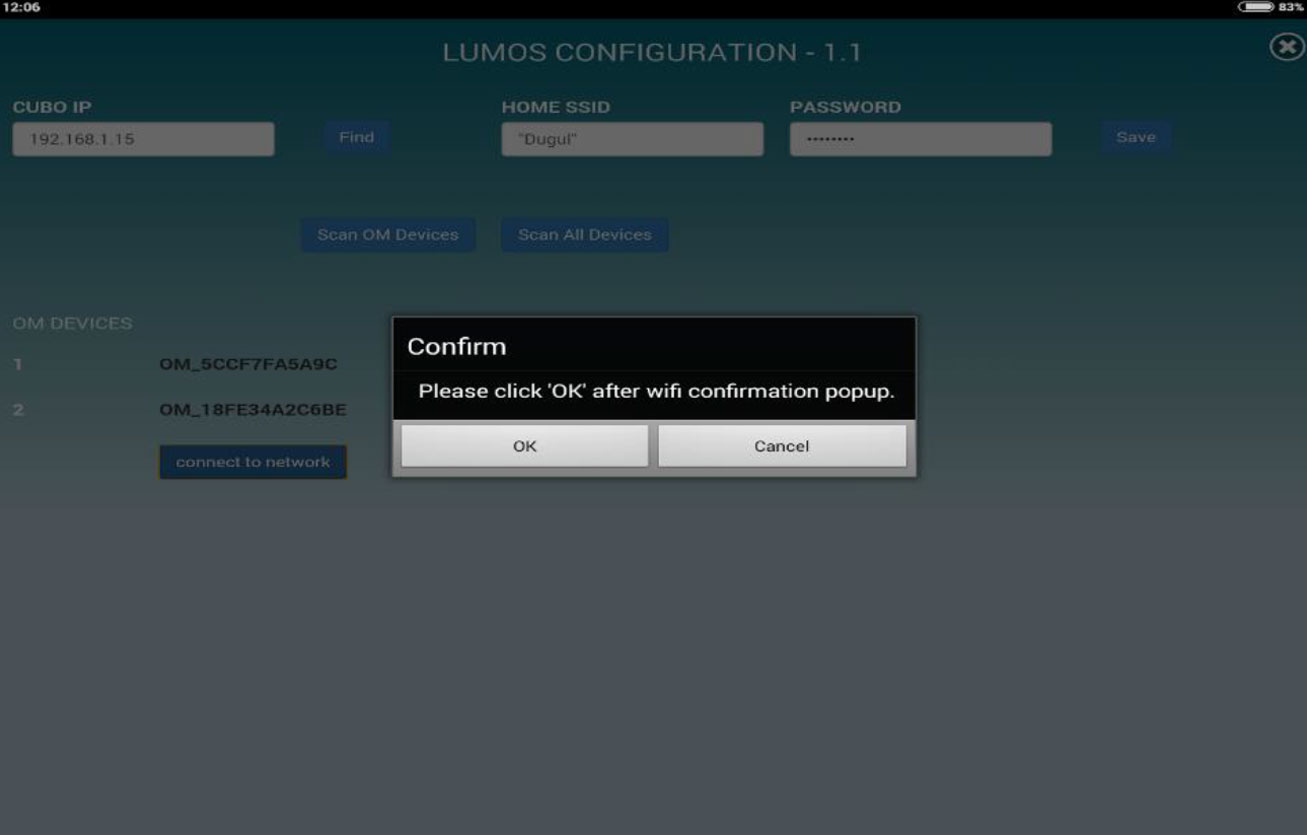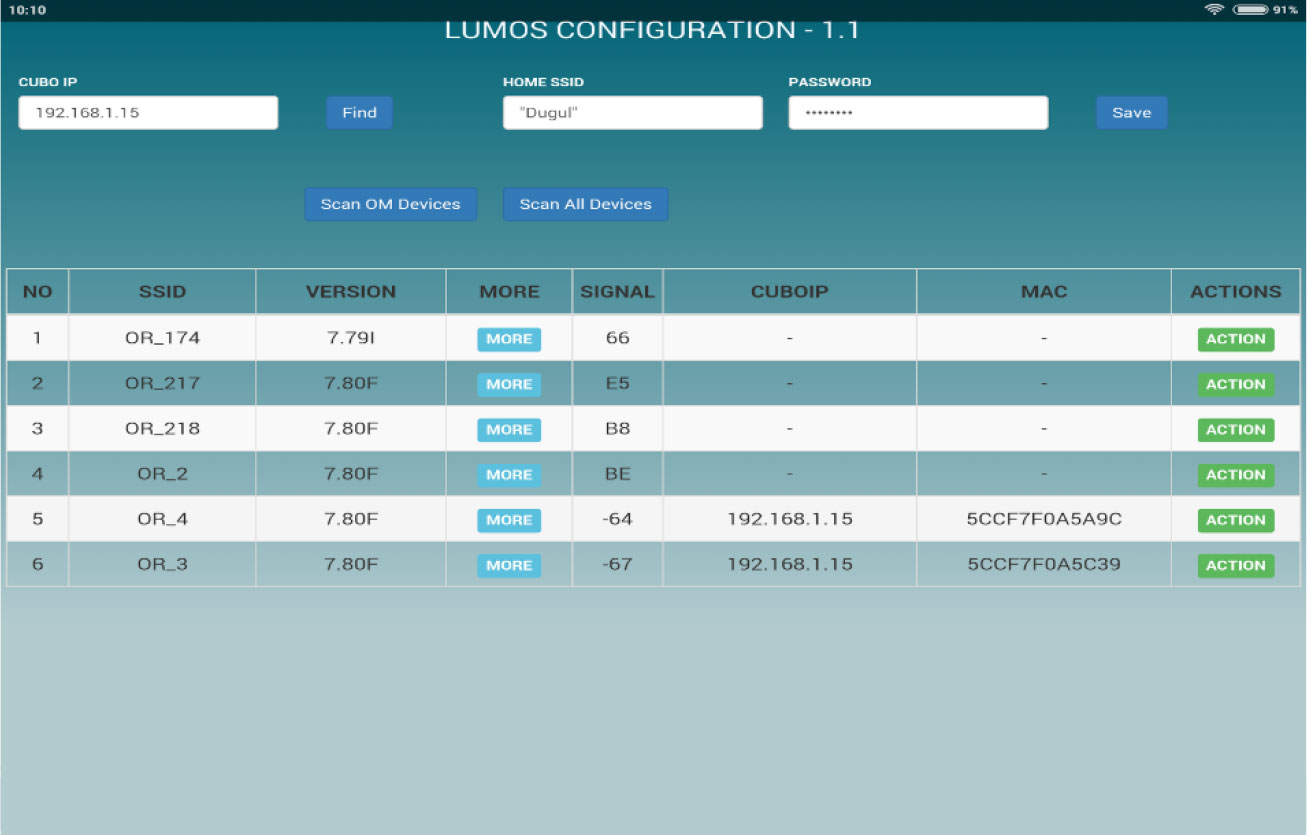Find us
address:
Silvan Innovation Labs Pvt. Ltd. No 13, Zain Burj, 8th Cross, 2nd Main, Indiranagar 1st Stage, Bangalore - 560038
Phone: +91 80 4126 3541,
+91 80 4093 7238
SALES : +91 - 9108001823 - 29
SUPPORT : +91 - 9108001821 - 22
Enquriry
Email Us:
Sales : sales@silvan.co.in
Support : support@silvan.co.in